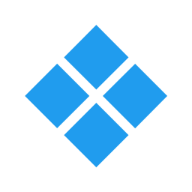Simple resume with Python and Django
Are you struggling to create a resume that stands out from the crowd? Look no further than Python and Django! With just a few lines of code, you can create a simple yet effective resume that showcases your skills and experience. In this article, we'll walk you through the steps to create your own resume using these powerful tools. Whether you're a seasoned developer or just starting out, this tutorial is perfect for anyone looking to take their resume to the next level. So let's get started!
Before you begin, please make sure that you have already installed Python 3 on your local machine and you understand how to use the command line to install packages and run Python scripts. Your version can be any, but at least 3.6. Try to run this command to check:
python --versionInitial setup
So, the first steps in our journey will be to set up a virtual environment and install Django package.
Please change to the directory where you are going to store your project. It can be anything, for example, my_resume.
To create a new Python virtual environment you can use your IDE or editor or run this command in the terminal:
python -m venv venvNext, you need to activate it. For Linux or Mac command will be:
source ./venv/bin/activateIf you are on Windows 10 and use PowerShell command may look like this:
& .\venv\Scripts\Activate.ps1After creating and activating the virtual environment let's install the actual Django package:
pip install Djangoand check if everything is ok by running this command:
python -c 'import django; print(django.__version__)'as an output, you should see the version of the installed framework, for example, 4.2.1.
Now you are ready to move next.
Basic project
Django uses projects and applications as building blocks for sites. Project is a Python module where you store base settings, the main URL map and common templates and static files related to the entire site (project). Applications, on the other side, are small packages that contain functionality related to one part of the project, for example, blog (posts), users, static pages etc.
So let's create our project. I'm going to use the current directory as the root of the project.
django-admin startproject my_resume .After running that command your directory should contain project package, manage script and virtual environment:
.
├── venv
├── manage.py
└── my_resume
├── asgi.py
├── __init__.py
├── settings.py
├── urls.py
└── wsgi.pyNow you can start a development server for the first time:
python manage.py runserverThe server should start on port 8000 by default. You can point your browser to the address http://127.0.0.1:8000/ and see the Django default page.
A resume app
It's time to create our first application which will hold actual logic for working with a resume and its sections.
Start a new Django application with the command:
python manage.py startapp resumeA new Python package resume will be created and it will contain initial files (Python modules) common for all Django packages (applications).
Next, we need to register our new application in settings. Open file my_resume/settings.py and update the INSTALLED_APPS list:
INSTALLED_APPS = [
# ...
'resume',
]Because we are going to create a dynamic resume, these data should be stored somewhere. And, fortunately, Django can help us with this. By default, it provides functionality to work with databases as data storage. And right out of the box, Django supports working with SQLite 3.
Let's take a look at my_resume/settings.py:
# Database
# https://docs.djangoproject.com/en/4.2/ref/settings/#databases
DATABASES = {
"default": {
"ENGINE": "django.db.backends.sqlite3",
"NAME": BASE_DIR / "db.sqlite3",
}
}This shows that we already have a default data source and the database with the name db.sqlite3 will be stored in the root of our project.
The main concept of using databases is in creating models for each table and then let Django manage migration and all necessary steps to update the schema and structure of our database.
Now, let's open resume/models.py file and add our model to it:
from django.db import models
class Section(models.Model):
position = models.SmallIntegerField(
default=1,
help_text="Relative position of this section on a resume page, stating from 1 at the most top",
)
title = models.CharField(max_length=150, unique=True)
content = models.TextField()
created_at = models.DateTimeField(auto_now_add=True)
updated_at = models.DateTimeField(auto_now=True)
class Meta:
ordering = ("position",)
verbose_name = "resume section"
verbose_name_plural = "resume sections"
def __str__(self):
return self.title
def __repr__(self):
return f"<Section id={self.id} title={self.title}>"First of all, we are importing module models from django.db package. This module contains field types, object managers and other functions needed to interact with databases. Next, we are defining our model which will be representing the corresponding table in the database. Each section in our resume will have a title, content and ordering position on the resulting page.
After we defined the model we need to tell Django to write a migration to be able to create a corresponding table(s) in the database. To do this we are using one of the manage.py commands. So return to your terminal and run:
python manage.py makemigrationsA new file resume/migrations/0001_initial.py should be created. You can explore it and see how Django writes migrations.
Next, we need to update our database by running migrate command:
python manage.py migrateNow, we are ready to go further.
Admin integration
Before we start using our data to build an actual page we need a place where we cat create such data. Luckily for us, Django provides automatic admin generation. Let's tell Django how we want it to be.
Open the file resume/admin.py and add the next lines to it:
from django.contrib import admin
from .models import Section
@admin.register(Section)
class SectionAdmin(admin.ModelAdmin):
date_hierarchy = "created_at"
list_display = (
"title",
"position",
"created_at",
"updated_at",
)
list_filter = ("created_at",)
search_fields = ("title",)
readonly_fields = ("created_at", "updated_at")Here, we are importing the admin module from django.contrib package, our Section model and then register our custom admin class where we guide Django on what to show on the list page, and which fields will be read-only.
That's all that we need to have nice formatted admin pages for creating, editing and deleting sections of a resume.
But before we can use the admin interface we need to have at least one user in our database with access to the admin area. The easiest way to do so is to use the manage command. Run in terminal:
python manage.py createsuperuserThen we can run the dev server again and navigate to http://127.0.0.1:8000/admin/, log in with our credentials and open the Resume sections page.
Feel free to add some sections to your resume such as experience, goals, education and so on.
Template and view
Now, when we have some content it's time to show them fashionably.
To show any page to users, Django uses views and templates. The view is a Python function or a class, template - HTML code which the framework is returning as a response. Templates can be just static text or contain dynamic data which view is set as a context for template rendering.
For this particular resume page, I prefer to use a class-based view derived from the Django base ListView class. Open the file resume/views.py and add our new view:
from django.views.generic import ListView
from .models import Section
class ResumePage(ListView):
model = Section
context_object_name = "resume_sections"
template_name = "resume.html"
queryset = Section.objects.all()Here we are telling Django that it should use resume.html template, select all resume sections from the database and put them in the resume_section context variable to use within the template.
Now, let's create that template. Create and open file resume/templates/resume.html:
<!DOCTYPE html>
<html lang="en">
<head>
<meta charset="UTF-8">
<meta name="viewport" content="width=device-width, initial-scale=1.0">
<title>Mark Bishop</title>
</head>
<body>
<h1>Mark Bishop</h1>
<h3>Web Software Developer</h3>
<hr>
<dl>
{% for section in resume_sections %}
<dt><strong>{{ section.title }}</strong></dt>
<dd>{{ section.content | safe }}</dd>
{% endfor %}
</dl>
</body>
</html>Let's add our resume page as the main page for the site. Open file my_resume/urls.py and replace existing content with:
from django.contrib import admin
from django.urls import path
from resume.views import ResumePage
urlpatterns = [
path('admin/', admin.site.urls),
path('', ResumePage.as_view(), name='resume'),
]Now you can visit http://127.0.0.1:8000/ and check your newly created resume page. Make sure that your dev server is up and running.
Summary
It's just one small step on your way to building big websites. Next, you may want to extend your work, for example, find a nicer template for a resume on the Internet and use it, add images such as your photo, etc. Don't hesitate to change something, add new features. It may be a good idea to host your project somewhere, for example on Heroku, DigitalOcean, Linode, Amazon AWS, etc.
The door is open, just go inside!